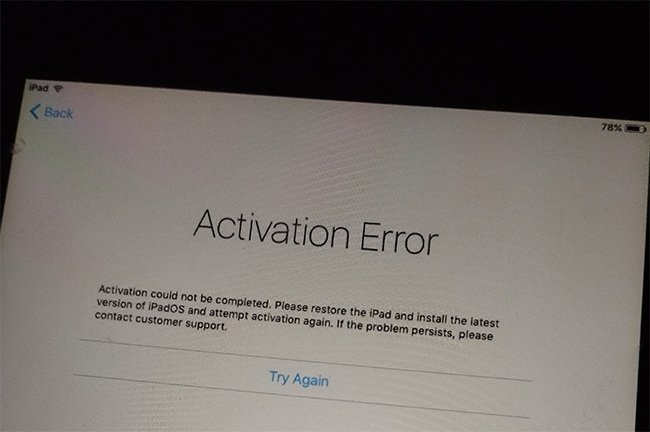iPad activation is a crucial step in setting up your device and accessing its full functionality. However, encountering the error message “Could not activate iPad” can be frustrating and hinder your device’s usability. This article delves into the causes and solutions for this activation issue, guiding you through the troubleshooting process to get your iPad up and running smoothly.
Overview
If you have an iPad (Wi-Fi + Cellular) and you see a message on your screen that says “Could not activate iPad”, it means that there is a problem with the activation server, your internet connection, or your SIM card. This article will explain what causes this issue and how to fix it.
Causes of iPad Activation Error
- The activation server is temporarily unavailable or cannot be reached. This can happen due to high traffic, maintenance, or outage.
- Your internet connection is unstable or slow. This can affect the communication between your iPad and the activation server.
- Your iPad or carrier may render your SIM card unsupported or invalid due to damage, locking, or incompatibility.
- Your time zone is incorrect. This can cause a mismatch between your iPad and the activation server.
- Your iPad is locked by Activation Lock. This is a security feature that prevents anyone from using your iPad without your Apple ID and password.
Solutions for iPad Activation Error
Depending on the cause of the problem, you can try different solutions to activate your iPad. Here are some of them:
- Restart your iPad. This can refresh your device and resolve minor glitches.
- Connect to a reliable Wi-Fi network. This can improve your internet connection and speed up the activation process.
- Check the system status. You can visit the System Status page to see if the iOS Device Activation service is working properly. If it is not green, wait until it is restored and try again later.
- Use iTunes to activate your iPad. You can connect your iPad to your computer with the cable that came with it and use iTunes to activate it. Make sure you have the latest version of iTunes and follow the steps on the screen.
- Contact your carrier. If you get an error message that says your SIM card is unsupported or invalid, you may need to contact your carrier and check if your SIM card is activated, unlocked, or compatible with your iPad or plan.
- Change your time zone manually. If you suspect that your time zone is incorrect, you can go to Settings > General > Date & Time and turn off Set Automatically. Then, select your correct time zone from the list.
- Contact Apple Support. If none of the above solutions work, you may need to contact Apple Support for further assistance. You can use the Contact Support option at the top of this page or schedule an appointment at your nearest Apple Store Genius Bar.
Tips for Preventing iPad Activation Errors
-
Regular Software Updates: Keep your iPad’s software up to date to minimize the risk of activation issues.
-
Maintain Stable Internet Connection: Prioritize stable and reliable internet connectivity during the activation process.
-
Secure Apple ID Credentials: Safeguard your Apple ID credentials to avoid unauthorized access or account lockout.
-
Seek Assistance Promptly: Don’t hesitate to contact Apple Support if you encounter persistent activation errors. Their expertise can expedite resolution.