The iPad’s versatile keyboard can be adjusted to suit your typing preferences. Whether you prefer a compact keyboard for one-handed typing or a larger keyboard for more accurate input, making the necessary adjustments is simple. Here’s a step-by-step guide on how to enlarge the keyboard on your iPad.
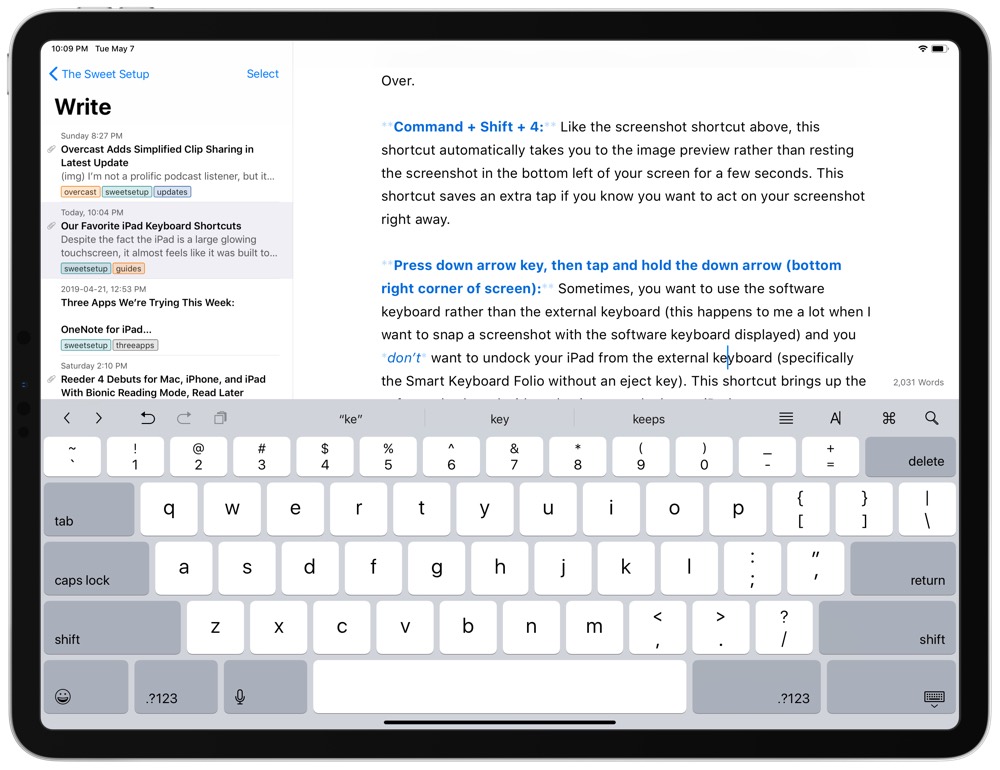
Overview
The iPad keyboard is a convenient way to type on your device, but sometimes it can be too small for your fingers. If you want to make the keyboard bigger on iPad, you have a few options to choose from. In this article, we will show you how to use the following methods:
- Zoom in on the keyboard
- Use the split keyboard
- Use the floating keyboard
- Use a third-party keyboard app
Zoom in on the keyboard
One way to make the keyboard bigger on iPad is to use the zoom feature. This will enlarge the entire screen, including the keyboard. To do this, follow these steps:
- Go to Settings > Accessibility > Zoom and turn on the Zoom toggle.
- Double-tap with three fingers on the screen to zoom in. You can adjust the zoom level by pinching or spreading your fingers.
- To move around the screen, drag with three fingers. To access the zoom menu, tap with three fingers.
- To zoom out, double-tap with three fingers again.
Use the split keyboard
Another way to make the keyboard bigger on iPad is to use the split keyboard. This will divide the keyboard into two halves, making it easier to type with your thumbs. To do this, follow these steps:
- Open any app that uses the keyboard, such as Notes or Messages.
- Touch and hold the keyboard icon at the bottom right corner of the keyboard.
- Tap Split from the menu that appears.
- To merge the keyboard again, touch and hold the keyboard icon and tap Merge.
Use the floating keyboard
A third way to make the keyboard bigger on iPad is to use the floating keyboard. This will shrink the keyboard to a smaller size, but you can move it around the screen and place it where you want. To do this, follow these steps:
- Open any app that uses the keyboard, such as Safari or Mail.
- Pinch the keyboard with two fingers to make it smaller. You can also touch and hold the keyboard icon and tap Floating from the menu that appears.
- To move the keyboard, drag the keyboard icon to any location on the screen.
- To make the keyboard bigger again, pinch the keyboard with two fingers to expand it. You can also touch and hold the keyboard icon and tap Dock and Merge from the menu that appears.
:max_bytes(150000):strip_icc()/ipadkeyboard-5c7952c2c9e77c0001f57be9.jpg)
Use a third-party keyboard app
A fourth way to make the keyboard bigger on iPad is to use a third-party keyboard app. There are many keyboard apps available on the App Store that offer different features, such as custom themes, fonts, emojis, and more. Some of these apps also let you adjust the size of the keyboard to suit your preferences. To do this, follow these steps:
- Download and install a keyboard app of your choice from the App Store, such as [Big Keyboard] or [Fleksy].
- Go to Settings > General > Keyboard > Keyboards and tap Add New Keyboard.
- Tap the name of the keyboard app you installed and grant it full access if needed.
- Open any app that uses the keyboard, such as Facebook or WhatsApp.
- Tap the globe icon at the bottom left corner of the keyboard to switch to the keyboard app you installed.
- Follow the instructions of the keyboard app to customize the size and layout of the keyboard.
Conclusion
Enlarging the keyboard on your iPad is a straightforward process that can enhance your typing experience.
By following the methods described above, you can easily adjust the keyboard size to suit your preferences and optimize your iPad usage.