If you have an iPad that won’t charge or charges slowly, you might be frustrated and worried about your device’s battery life. There are several possible reasons why your iPad won’t charge, and most of them are easy to fix. Get a guide that will show you how to troubleshoot the problem and get your iPad back to normal.

Check Your Charging Accessories
The first thing you should do is check your charging accessories, such as the cable, charger, and adapter. These components can get damaged, dirty, or incompatible over time, and prevent your iPad from charging properly.
Use a genuine Apple USB cable to connect your iPad to a power source. Avoid using third-party or counterfeit cables that might not be certified by Apple. If you see a message like “This accessory may not be supported” on your iPad screen, it means that the cable is not compatible or faulty.
Plug the cable into a USB power adapter that’s plugged into a working wall outlet. It’s best to use the Apple USB power adapter that came with your iPad, or one that has the same wattage and voltage ratings. Some USB ports on computers, power banks, or other devices may not output enough power to charge your iPad, especially if it is an older model.
Try using a different power adapter or cable if you have one. You can also test your cable and adapter with another device to see if they work. If you don’t have spare accessories, you can contact Apple Support or visit a store to get a replacement.
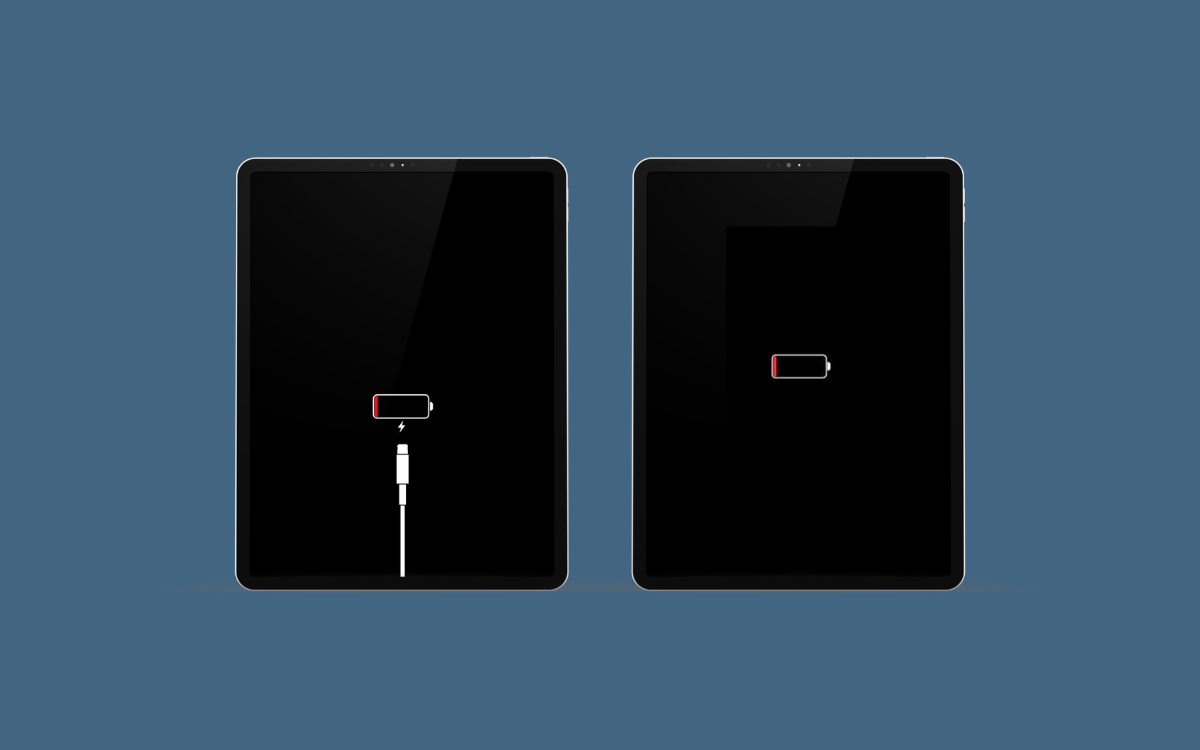
Clean Your iPad’s Charging Port
Another common reason why your iPad won’t charge is that the charging port is dirty or clogged with debris. The charging port is where you insert the cable into your iPad, and it can get filled with dust, lint, or other particles over time. This can block the connection between the cable and the port, and prevent your iPad from charging.
To clean your iPad’s charging port, you can use a toothpick, a cotton swab, or a soft brush to gently remove any dirt or lint. Be careful not to damage the port or the connector inside. You can also blow some compressed air into the port to clear out any loose debris. After cleaning the port, try plugging in your cable again and see if your iPad charges.
Force Restart Your iPad
Sometimes, your iPad won’t charge because of a software glitch or a frozen screen. This can happen if your iPad is running low on battery, has too many apps open, or has a corrupted system file. To fix this, you can force restart your iPad and refresh the software.
To force restart your iPad, follow these steps depending on your iPad model:
- For an iPad without a Home button (such as iPad Pro 2018 or newer), press and quickly release the volume up button, then press and quickly release the volume down button, then press and hold the top button until you see the Apple logo.
- For an iPad with a Home button (such as iPad Air or iPad mini), press and hold both the top (or side) button and the Home button until you see the Apple logo.
- After force restarting your iPad, try charging it again and see if it works.
Update Your iPad’s Software
If your iPad still won’t charge, it might be due to an outdated or buggy software version. Apple releases software updates regularly to fix bugs, improve performance, and add new features. Updating your iPad’s software can also help resolve charging issues and extend your battery life.

To update your iPad’s software, follow these steps:
- Make sure your iPad has at least 50% battery or is plugged into a power source.
- Connect your iPad to a Wi-Fi network.
- Go to Settings > General > Software Update.
- Tap Download and Install if there is an update available.
- Follow the on-screen instructions to complete the update.
Contact Apple Support or Visit a Store
If none of the above solutions work, your iPad might have a hardware problem that requires a professional repair. This could be due to a faulty battery, a damaged charging port, or a broken logic board. These issues are not easy to fix by yourself, and you might risk damaging your iPad further.
To get your iPad repaired, you can contact Apple Support or visit an Apple Store or an authorized service provider. You can also check your warranty status and see if you are eligible for a free or discounted repair. Before you send your iPad for repair, make sure you back up your data and erase your device to protect your privacy.
Conclusion
In this article, we have shown you how to fix iPad charging issues and get your iPad back to normal. The review has covered the most common reasons why your iPad won’t charge, such as dirty or damaged accessories, a clogged charging port, a software glitch, or a hardware problem. We have also provided you with the best solutions to troubleshoot and resolve the problem, such as cleaning the port, force restarting the iPad, updating the software, or contacting Apple Support. We hope you find this article helpful and informative.
